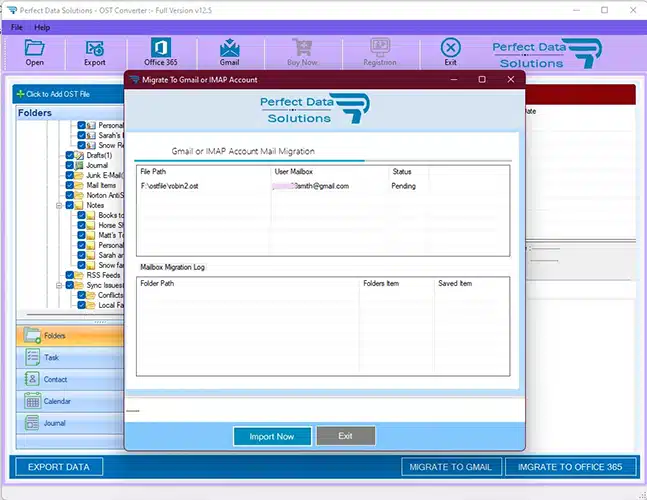Perfect Data Solutions - OST Converter
Outlook OST to Gmail Migrations
PDS Outlook OST Converter proper working then necessary that all of it should be fulfilled requirements. In the below mentioned section, we have provided a list of requirements that a user has to accomplish in order to achieve the desired results.
STEP 1 : Launch PDS OST Converter.
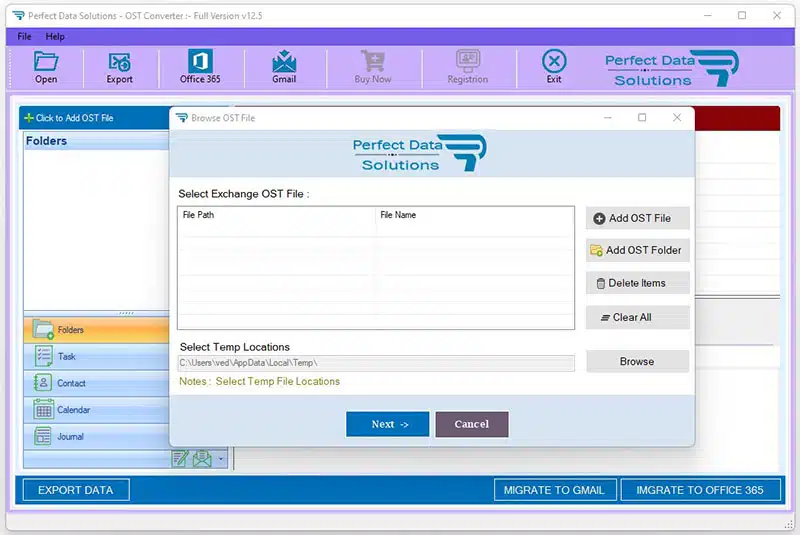
STEP 2 : Click Select Outlook OST on Open Dialog. Add File and Folder select to Outlook OST file for conversion. Click Add File if you know location of the OST file. Or, click Add Folder to search the OST if its location is unknown.
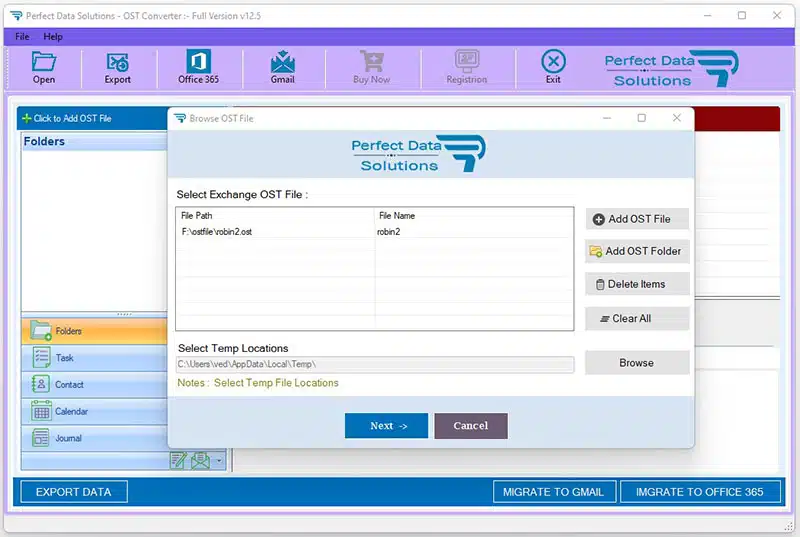
STEP 3 : Next, Click Convert to initiate OST conversion process. The software is converting the OST file. The estimated conversion duration depends upon the size of Outlook OST File.
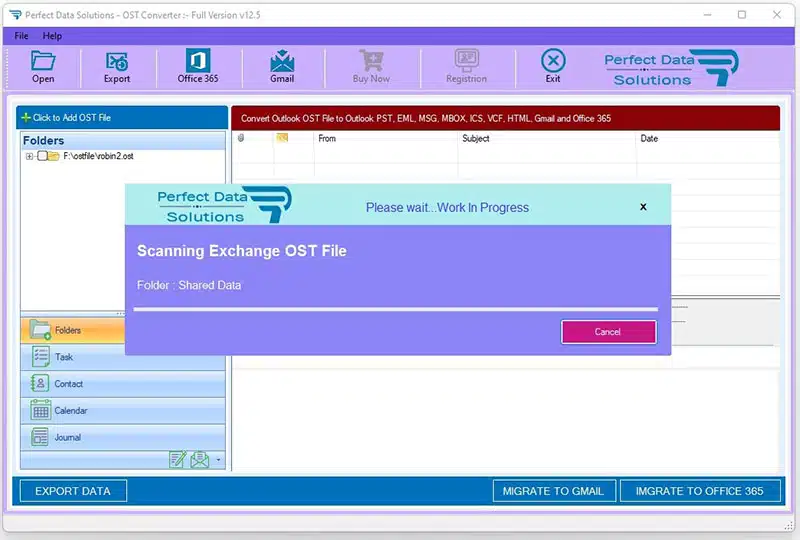
STEP 4 : After conversion is completed, the software previews the Outlook mailbox folders in the Left pane. You can Browse and Select mailbox items by selecting individual folders.
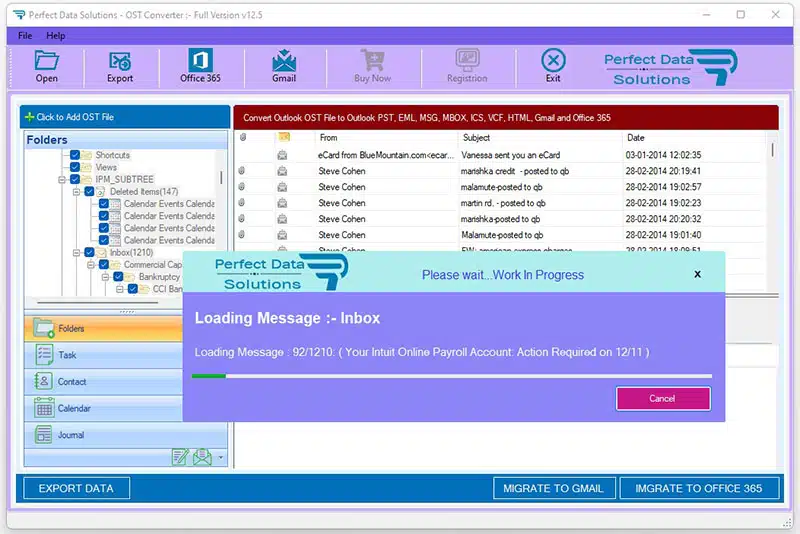
STEP 5 : Click on Gmail Button to Start Gmail/Gsuite or Other Imap Login Process
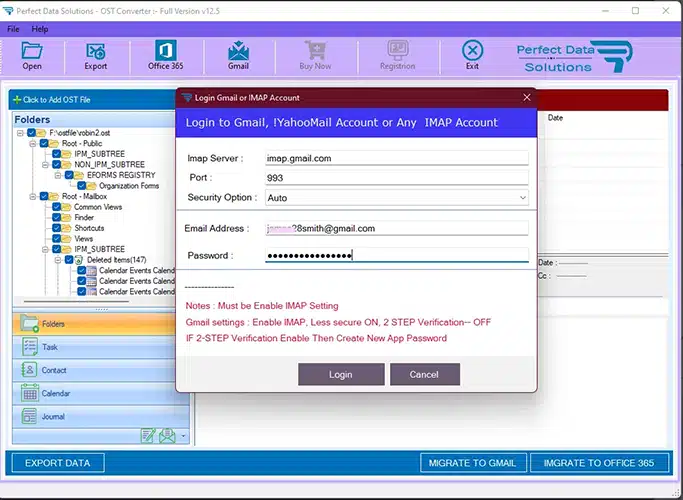
STEP 6 : Preview of Gmail Users and Outlook OST file List
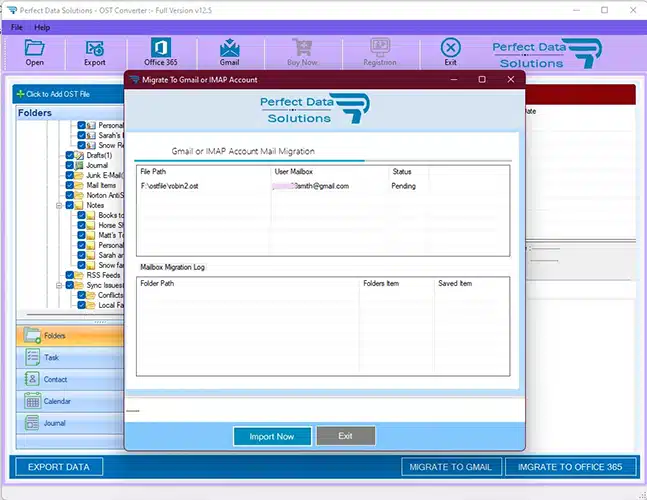
STEP 6 : Running Migration of Outlook OST file to Gmail/Gsuite or Imap Account.